Moving Enterprise Data From Power BI Pro to Power BI Premium
Introduction
Many organisations that I work with have experienced a huge growth in the adoption and use of Power BI. As a result, many of them are now considering moving from a Power BI Pro based licensing model to a Power BI Premium based licensing model. In such cases. the big questions that they all ask are:
- "How easy is it to migrate from Pro to Premium?",
- "What do I need to do to migrate from Pro to Premium?"
The objective of this post is to provide information that will help to answer these questions and to provide some guidance relating to the migration process.
Question one - How easy is it?
The answer to this question largely depends on:
- the number of shared Power BI artifacts that your organisation has; and
- HOW these artifacts have been shared.
Before you can begin to answer these questions you will first need to understand the various methods of sharing content in Power BI. I've written a separate Blog Post on the topic which I highly recommend that you read before tackling this one. You can find it at the link below:
|
Introduction The ability to share content quickly and easily is a key strength of Power BI. There are however several different wa...
jrambo-thedarkside.blogspot.com
|
Question Two - What do I need to do?
The migration effort associated with individual Power BI artifacts (Dashboards, Reports, Datasets etc) largely depends on the method by which they have been shared. I will cover each of these methods in turn starting with the easiest to migrate and concluding with the most difficult.
Content shared via publishing of an App from an App Workspace
If your content has been shared by publishing an App from and App Workspace then a transition to Premium should be quick and easy. The first step is to go into your App Workspace and check if it has been assigned to premium capacity. See the GIF below for details. In this case, no premium capacity has been assigned.
In order to assign your App Workspace to premium capacity you will need to be added as a Capacity Administrator within the Power BI Admin portal. The GIF below shows where in the Admin Portal an administrator needs to go to manage the Capacity Admins for a given capacity. I am using Embedded Capacity in my example but the flow is similar for Premium Capacity.
Once you have been assigned as a capacity administrator then you can add Workspaces to that associated premium capacity. The easiest way to do this is to navigate to the admin portal. Once there select your premium capacity and then add the Workspace of your choice to that capacity. See the GIF below for details. Note that once again I am using dedicated / embedded capacity in my example but Premium capacity has a similar flow.
As shown below, once you have carried out these steps, you will see that your App Workspace has a diamond symbol next to it. If you don't see the diamond immediately then try to force a browser refresh. If you go into the Workspace settings you will also see that the premium capacity slider is now set to "on".
If you have successfully carried out the preceding steps then your users should now be able to access the content WITHOUT the need for Power BI Pro licensing. Your content will also benefit from the added performance and scale benefits associated with Premium Capacity assignment.
Content shared via adding a user as a member in an App Workspace
If you have shared your content by adding users as members of your App Workspace then you will need to carry out two steps:
- Publish the App to your users; then
- Remove your users from direct App Workspace membership.
To carry out these steps please follow the steps described in the link below:
|
Introduction The ability to share content quickly and easily is a key strength of Power BI. There are however several different wa...
jrambo-thedarkside.blogspot.com
|
Note, if you have a long list of users then this might be quite a time consuming exercise. In order to make this more efficient one option is to get an Azure Active Directory Group created. This way you can simply publish your App to the group and have your users added to the appropriate groups via Azure Active Directory. Another option for making this kind of a migration easier is to use the the Power BI REST Api's. Neither of these options are a topic of this post.
Also note that by changing the method of sharing in this manner the link which your user's have used to access the content WILL change. Therefore, any favorites or bookmarks that they have created will become invalid.
Content shared directly from a Personal Workspace
If your content has been shared directly from a Personal Workspace then migration to premium capacity will involve the republishing of your content to an App Workspace.
- Obtain an App Workspace into which you can publish your content
- Create your content in the App Workspace
- Publish an App from the App Workspace to your users
Once again all of these steps are documented in my previous post (see link below). Before undertaking these steps make sure that you have located the associated source Power BI Desktop files (.pbix)
|
Introduction The ability to share content quickly and easily is a key strength of Power BI. There are however several different wa...
jrambo-thedarkside.blogspot.com
|
Note that this process effectively re-creates your content and so there are a number of considerations to be aware of:
- Links to your content will change and so any pre-existing bookmarks or favorites will become invalid.
- While datasets and reports can generally be re-created quickly and easily using the source Power Bi Desktop files (".pbix"), any web-only content such as dashboards and web-only authored reports may need to be re-created from scratch.
The Power BI API might be used to ease the manual effort involved in this process but that is not within the scope of this blog article.
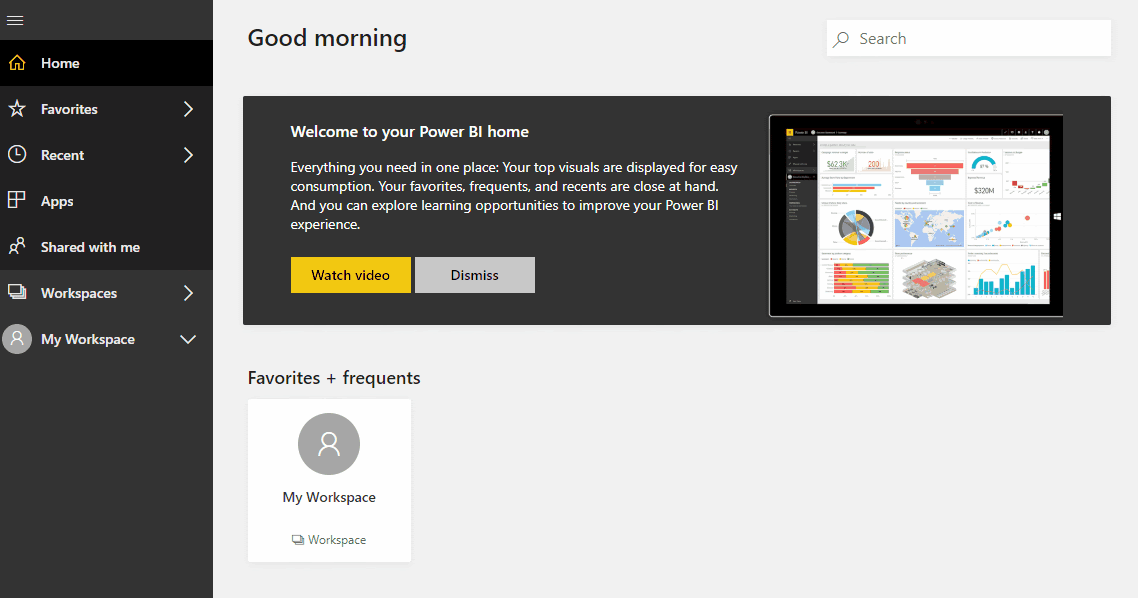





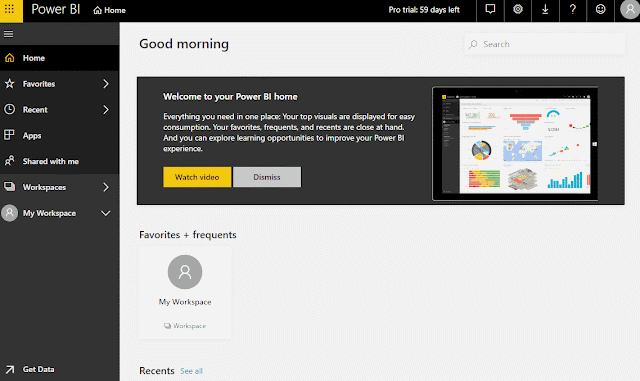
Comments
Link here :-
powerbi read soap
Contact us:
Locksmith Melbourne,
Melbourne, VIC-3000,
Australia.
Phone: 03 9464 1230
eMail: info@locksmithmelbourne.net
Web: https://locksmithmelbourne.net/
Shepparton Towing
https://gvtowing.com.au/
Contact us:
Locksmith Melbourne,
Melbourne, VIC-3000,
Australia.
Phone: 03 9464 1230
eMail: info@locksmithmelbourne.net
Web: https://locksmithmelbourne.net/
Towing Shepparton
https://gvtowing.com.au/
Contact us:
Locksmith Melbourne,
Melbourne, VIC-3000,
Australia.
Phone: 03 9464 1230
eMail: info@locksmithmelbourne.net
Web: https://locksmithmelbourne.net/
Mechanic Seymour
https://gv-automechanics.com.au/
Contact us:
Locksmith Melbourne,
Melbourne, VIC-3000,
Australia.
Phone: 03 9464 1230
eMail: info@locksmithmelbourne.net
Web: https://locksmithmelbourne.net/
Mechanic Goulburn Valley
https://gv-automechanics.com.au/
Contact us:
Locksmith Melbourne,
Melbourne, VIC-3000,
Australia.
Phone: 03 9464 1230
eMail: info@locksmithmelbourne.net
Web: https://locksmithmelbourne.net/
Car Service Shepparton
https://gv-automechanics.com.au/general-service/
Contact us:
Locksmith Melbourne,
Melbourne, VIC-3000,
Australia.
Phone: 03 9464 1230
eMail: info@locksmithmelbourne.net
Web: https://locksmithmelbourne.net/
Window Shroud
https://mckinnagroup.com.au/shrouds/
Contact us:
Locksmith Melbourne,
Melbourne, VIC-3000,
Australia.
Phone: 03 9464 1230
eMail: info@locksmithmelbourne.net
Web: https://locksmithmelbourne.net/
Metal Cladding
https://mckinnagroup.com.au/cladding/
Contact us:
Locksmith Melbourne,
Melbourne, VIC-3000,
Australia.
Phone: 03 9464 1230
eMail: info@locksmithmelbourne.net
Web: https://locksmithmelbourne.net/
Security Doors
https://fivestarsecurityproducts.com.au/
Contact us:
Locksmith Melbourne,
Melbourne, VIC-3000,
Australia.
Phone: 03 9464 1230
eMail: info@locksmithmelbourne.net
Web: https://locksmithmelbourne.net/
Security Doors Melbourne
https://fivestarsecurityproducts.com.au/